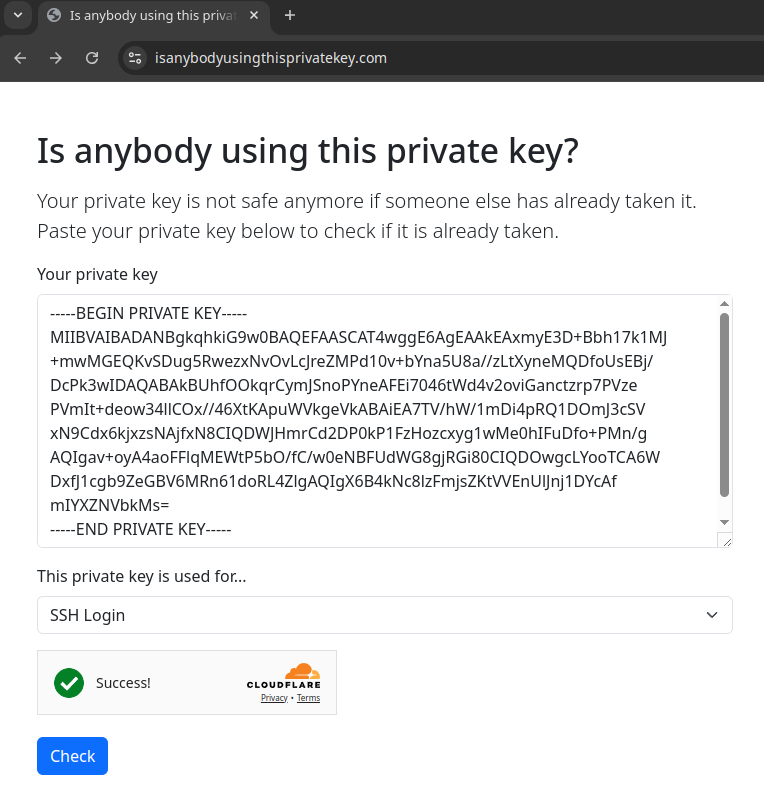You unbox that shiny new laptop, fire it up, and are greeted… by a maze of pre-installed apps you never wanted. Candy Crush? McAfee trials? Mysterious manufacturer utilities? This digital clutter, often called “bloatware,” doesn’t just take up space—it bogs down your processor, drains your battery, and frankly, gets in the way of doing real work.
But what if you could remove it all with a single click? What if this daunting task wasn’t technical, complex, or scary?
Good news: it isn’t. Today, we’re using a brilliant, trusted script from the GitHub community that automates the entire process. This isn’t a hack; it’s a smart, human-centric solution to a universal problem. Let’s turn that cluttered computer into a clean, streamlined powerhouse.
The Tool for the Job: Meet the De-Bloat Script
We’ll be using a PowerShell script called RemoveBloat.ps1, created by Andrew Taylor. Think of it as a friendly, ultra-efficient digital janitor. Its job is to go through a carefully curated list of non-essential applications on Windows 10 and 11 and safely remove them. It avoids anything critical to your system’s core functions—it just focuses on the junk.
And the best part? You don’t need to be a tech wizard to use it. Just follow these three simple steps.
Your Stress-Free, Step-by-Step Guide
Step 1: Open the Gateway (Start PowerShell as an Admin)
To allow our digital janitor to do its job, we need to open the right door with the right level of access. This is called running PowerShell with “Administrator” privileges.
- Click the Start button or the Search icon on your taskbar.
- Type
PowerShell.
- On the right side of the search results, you’ll see an option that says Run as administrator. Click it.
- A pop-up window will appear asking, “Do you want to allow this app to make changes to your device?”. This is a standard safety check. Click Yes.
You’ve now opened the blue PowerShell window with the power to make system changes. Don’t worry, we’re only using this power for good!
Step 2: The One-Time Safety Switch (Set the Execution Policy)
By default, Windows is protectively locked down. It blocks scripts from running to keep you safe from malware. We just need to tell it, “Hey, I’m in control, and I trust this one script for right now.”
We do this with a single command.
- In the blue PowerShell window you just opened, copy and paste the following text:
Set-ExecutionPolicy -ExecutionPolicy RemoteSigned -Scope Process
- Press Enter.
- It will ask you for confirmation. Type
Y and press Enter again.
In human terms: This command is not a permanent change. It simply tells this specific PowerShell window: “For the next few minutes, it’s okay to run a script that I’m personally approving.” Once you close the window, this permission vanishes. It’s both safe and smart.
Step 3: Unleash the Cleaner (Run the Script)
Now for the magic. The script is hosted online, so we can run it directly without having to download and save a file.
- In that same Administrator PowerShell window, copy and paste this long command:
{ iwr -useb https://github.com/andrew-s-taylor/public/raw/main/De-Bloat/RemoveBloat.ps1 } | iex
- Press Enter.
Sit back and watch! You’ll see text scrolling as the script works its way through your list of applications, neatly and quietly removing the clutter. When it’s done, it will likely prompt you to restart your computer. Go ahead and do so to finalize all the changes.
Welcome to a Cleaner Machine
After your computer restarts, take a moment to appreciate it. Open your Start Menu. See? Clean. Notice how it might feel a bit snappier, a bit more responsive. This is your computer, finally free to run as it was meant to.
This process demonstrates a powerful idea: that solving technical problems doesn’t have to be technical. It’s about using smart, community-vetted tools to improve our daily interaction with technology effortlessly.
So, go enjoy your de-bloated PC. You’ve earned it.
Disclaimer: This script is designed to be safe, but it’s always a good practice to ensure you have backups of important data before making system-level changes. The script targets common bloatware; always review what it removes to ensure it aligns with your needs.